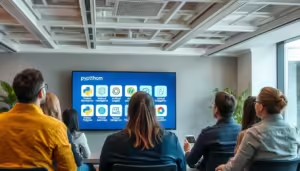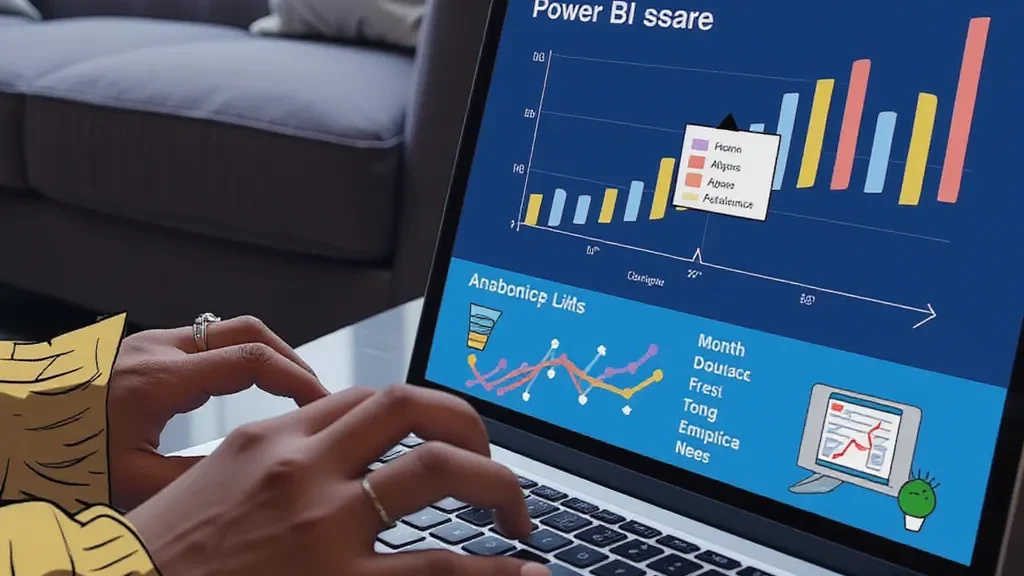
Installing Power BI might seem like a straightforward task, but users often encounter common pitfalls that can disrupt the process. Whether you’re new to the tool or upgrading from an older version, avoiding these mistakes will save you time and frustration. In this post, we’ll discuss the most frequent mistakes when install Power BI and provide step-by-step solutions to ensure a hassle-free experience.
Table of Contents
1. Forgetting to Check System Requirements
One of the most common mistakes is skipping over the system requirements before downloading Power BI. Users often attempt to install the software without verifying if their device meets the necessary specifications. Power BI has specific hardware and software requirements, and ignoring these can lead to performance issues or failed installations.
How to Avoid This:
Before downloading, ensure your device meets the following minimum system requirements:
- Operating System: Windows 10, Windows 11, or Windows Server 2019.
- Processor: 1 GHz or faster.
- Memory: 4 GB RAM (8 GB recommended).
- Storage: At least 2.5 GB of free disk space.
2. Installing the Wrong Version of Power BI
Microsoft offers different versions of Power BI, such as Power BI Desktop, Power BI Pro, and Power BI Premium. A common mistake is installing the wrong version based on your needs, which can limit access to important features or services.
How to Avoid This:
- Power BI Desktop: Free for local report creation.
- Power BI Pro: For users who need collaboration and cloud-based sharing.
- Power BI Premium: Designed for larger organizations needing advanced analytics and storage.
Make sure you download the correct version that matches your intended use.
3. Overlooking Admin Rights During Installation
Power BI requires certain permissions to install correctly. Many users run into problems because they don’t have the necessary admin rights on their device, leading to incomplete or failed installations.
How to Avoid This:
Before you begin the installation process, ensure that you have administrator rights on your machine. If you are not the admin, contact your IT department or the person responsible for managing software installations.
4. Not Updating Windows Before Installing Power BI
Outdated Windows versions can cause compatibility issues with Power BI. Users often try to install Power BI on outdated operating systems, leading to crashes or non-functional features.
How to Avoid This:
Always make sure your Windows OS is updated to the latest version before installing Power BI. This will prevent any compatibility issues and ensure that all features work smoothly.
5. Skipping Optional Add-ons That You Might Need
During the installation, some users rush through the process and skip optional add-ons like R and Python integration, only to realize later that they need these tools for advanced analytics.
How to Avoid This:
When prompted during the installation process, review all optional add-ons carefully. If you think you might use R or Python for data analysis in the future, it’s best to install these components from the start.
Conclusion: Smooth Installation for Power BI Success
Installing Power BI doesn’t have to be complicated, but it’s important to avoid these common mistakes to ensure a seamless process. By checking system requirements, installing the correct version, ensuring admin rights, updating Windows, and considering optional add-ons, you can have Power BI up and running in no time. Proper installation is the first step toward effective data analysis and visualization.
Video: How to Install Power BI Without Common Mistakes
If you found this guide helpful, be sure to bookmark Excel Pro Tutorial for more practical tips on Power BI and Excel. Don’t forget to subscribe to our newsletter, leave a comment below with any questions, and share this post on social media to help others avoid installation errors!
FAQ: Power BI Installation Mistakes
1. Can I install Power BI on a Mac?
No, Power BI Desktop is only available for Windows. Mac users can access Power BI through the web-based service.
2. What should I do if Power BI fails to install?
Check that your system meets the minimum requirements, ensure that you have admin rights, and verify that your Windows OS is up to date.
3. Is Power BI free to download?
Yes, Power BI Desktop is free to download. However, Power BI Pro and Premium come with additional costs for advanced features.
4. Do I need to install R or Python for Power BI?
You don’t need to install R or Python unless you plan to use them for advanced data analytics. However, they are useful for users who want to leverage their analytics capabilities.
5. Can I install Power BI on older versions of Windows?
Power BI is supported on Windows 10, Windows 11, and Windows Server 2019. It may not work properly on older versions like Windows 7 or 8.