
Excel, the ubiquitous spreadsheet software, has long been the go-to tool for data analysis and visualization. Its capabilities can be significantly enhanced through the use of add-ins. These small programs integrate seamlessly with Excel, offering a wide range of advanced features and functionalities. From chart creation to data transformation, these free Excel add-ins can revolutionize your data analysis workflows. (Best Free Excel Add-ins for Data Analysis)
In this comprehensive guide, we’ll explore the top 15 best free Excel add-ins that can elevate your data analysis skills to new heights. These powerful tools offer a diverse range of features, including data visualization, pivot table optimization, statistical analysis, and much more. Whether you’re a casual Excel user or a seasoned data analyst, these add-ins are sure to streamline your workflows and help you uncover valuable insights from your data.
Key Takeaways
- Excel add-ins are small programs that enhance Excel’s functionality, offering additional features and tools.
- These add-ins can significantly improve productivity for both casual users and seasoned professionals.
- Popular add-ins include ChartExpo for advanced charting, Draw.io for diagrams, and ChatGPT for AI-powered assistance.
- The Excel add-in store, accessible through the Home tab, is where you can discover and download these powerful tools.
- Leveraging the best free Excel add-ins can revolutionize your data analysis workflows and uncover valuable insights.
Introduction to Best Free Excel Add-ins for Data Analysis
Microsoft Excel is a robust tool for data analysis, but its capabilities can be expanded with add-ins. Excel add-ins are specialized software applications that integrate seamlessly with the Excel environment. They provide users with additional features and functionalities beyond the default Excel options.
What Are Excel Add-ins?
Excel add-ins are supplementary programs that enhance Microsoft Excel’s functionality. They can be developed by Microsoft or third-party vendors. These add-ins are designed to address specific data analysis needs. They offer a wide range of features, such as advanced statistical analysis, data visualization, and data cleaning tools. These features can significantly improve your data analysis workflow’s efficiency and effectiveness.
Why Use Add-ins for Data Analysis?
Excel’s built-in features are often sufficient for basic data analysis tasks. However, for more complex or specialized requirements, add-ins become invaluable. They provide access to advanced statistical analysis, data cleaning, and forecasting capabilities. These capabilities help you gain deeper insights from your data.
Key Benefits of Free Add-ins
- Cost-effective solutions: Free Excel add-ins offer powerful data analysis tools without additional software or licensing costs.
- Increased productivity: These add-ins streamline data analysis workflows, automating repetitive tasks and saving time.
- Enhanced decision-making: The advanced features of free add-ins enable more informed and data-driven decision-making.
- Improved data quality: Add-ins often include data cleaning and validation tools, helping to ensure the accuracy and integrity of your data.
In the following sections, we’ll explore some of the top free Excel add-ins. These add-ins can significantly enhance your statistical analysis, data transformation, and data visualization capabilities.
Getting Started with Excel Add-ins (Best Free Excel Add-ins for Data Analysis)
Unlocking Microsoft Excel’s full potential requires exploring the vast array of powerful add-ins. These tools enhance the platform, enabling users to improve their text analysis and monte carlo simulation processes. To begin, we’ll delve into the steps for installing and navigating the Excel Add-in Store.
How to Install Excel Add-ins
Installing Excel add-ins is a simple process. Start by opening a workbook in Excel. Then, go to the Home tab and click “Add-ins.” This opens the Excel Add-in Store, where you can search for the add-ins you need. After finding the right tool, just click “Add” and agree to the terms. The add-in will then integrate into your Excel, ready to boost your data analysis and modeling.
Navigating the Excel Add-in Store
The Excel Add-in Store boasts a wide variety of add-ins, meeting diverse user needs. It’s filled with tools for data analysis and visualization, among others. Free add-ins like Advance Formula Environment, Power-user, and Analystix Tools are popular for their unique features. They help streamline your text analysis and monte carlo simulation tasks.
Exploring the add-in store is a great way to find new tools and improve your Excel skills. Spend time browsing, reading reviews, and finding the add-ins that match your needs. With some exploration, you can discover a wealth of possibilities and enhance your data analysis abilities.
Analysis ToolPak: A Powerful Built-in Add-in
Excel’s world of data analysis has been simplified with the Analysis ToolPak. This add-in offers a wide range of tools for advanced statistical analysis, financial calculations, and data modeling. It simplifies tasks like scenario analysis and regression modeling, making it essential for business analysts, researchers, and those working with large datasets.
Features of Analysis ToolPak
The Analysis ToolPak in Excel provides a variety of functionalities for different data analysis needs. Its key features include:
- Descriptive Statistics: Summarize the key characteristics of a dataset, such as mean, median, mode, and standard deviation.
- t-Tests: Conduct statistical tests to compare the means of two samples, whether paired or independent.
- ANOVA: Perform analysis of variance to compare the means of three or more groups.
- Regression Analysis: Leverage linear regression tools to examine relationships between variables and identify trends.
- Histogram Creation: Generate graphical representations of data frequency distributions.
- Correlation Analysis: Measure the degree of association between two variables.
- Fourier Analysis: Transform time series data into the frequency domain for deeper insights.
How to Use It for Your Data Analysis Needs
Using the Analysis ToolPak is straightforward. First, make sure the add-in is enabled in your Excel environment. Then, go to the Data tab and find the Data Analysis option. This will show you the tools available. Choose the analysis you need, input your data, and let the ToolPak handle the rest. Its intuitive interface and step-by-step guidance make it accessible to users of all skill levels.

“The Analysis ToolPak simplifies complex analyses into manageable steps for users working with large datasets.”
By using the Analysis ToolPak, you can streamline your data analysis, uncover valuable insights, and make informed decisions. It’s a powerful tool for both experienced data analysts and newcomers, transforming how you approach scenario analysis and data modeling.
Solver Add-in: Optimize Your Solutions (Best Free Excel Add-ins for Data Analysis)
Excel’s Solver add-in is a powerful tool for finding the best solutions to complex problems. It deals with multiple variables and constraints. It’s versatile, used in finance, investment, marketing, manufacturing, and logistics.
Solver’s Key Functionalities
The Solver add-in has several key features for data analysis and decision-making. These include:
- Linear and Non-linear Optimization: Solver can solve both linear and non-linear problems. It finds the optimal solution based on objectives and constraints.
- Integer Programming: It works with integer variables. This is useful for problems needing whole-number solutions, like production planning.
- Sensitivity Analysis: Solver allows for sensitivity analysis. This shows how changes in variables or constraints affect the solution.
Applications of Solver in Data Analysis
The Solver add-in integrates well with Excel’s features, like pivot tables and data visualization. It offers a comprehensive approach to data analysis and decision-making. Some common uses include:
- Financial Modeling: Solver optimizes investment portfolios, maximizes returns, and manages risk.
- Resource Allocation: It determines the best use of resources, like production capacity or workforce, to increase efficiency and profit.
- Supply Chain Optimization: Solver optimizes logistics and distribution networks. This minimizes costs and improves delivery times.
Using the Solver add-in unlocks Excel’s full potential for data analysis and decision-making. This leads to more informed and strategic business decisions.
Power Query: Transform Your Data Effectively
Excel’s Power Query is a robust tool for transforming data. It allows users to connect, clean, and shape their data for analysis. It’s perfect for handling data from various sources or messy spreadsheets. Power Query streamlines data preparation, making it crucial for statistical analysis.
Overview of Power Query Features
Power Query simplifies data transformation tasks with its range of features. Key capabilities include:
- Connecting to various data sources, such as Excel files, text/CSV files, databases, and web pages
- Performing advanced data cleaning and transformation operations, including merging, appending, and de-duplicating data
- Creating custom columns and calculated fields to enrich the data
- Applying powerful filtering and sorting options to refine the data
- Previewing the data and tracking the steps taken during the transformation process
Steps to Use Power Query for Data Transformation
To effectively use Power Query for data cleaning and transformation, follow these steps:
- Connect to the desired data source(s)
- Transform the data using the intuitive Power Query Editor, applying various cleaning and reshaping operations
- Preview the transformed data to ensure it meets your requirements
- Load the clean, refined data back into your Excel workbook or create a data model for further analysis
By following these steps, you can unlock the full potential of your data. Prepare it for meaningful insights and analysis.
“Power Query has revolutionized the way I prepare data for analysis. It’s a game-changer for anyone working with complex or messy data sets.”
– John Doe, Data Analyst
StatPlus: Essential for Statistical Analysis
In the world of data analysis, having the right tools is crucial. StatPlus is a key tool, a comprehensive statistical analysis add-in for Microsoft Excel. It offers a wide range of statistical tests and functionalities. This empowers users to explore their data deeply and find valuable insights.
Understanding StatPlus Functionality
StatPlus has a vast suite of statistical features. It allows users to perform a wide array of analyses. From basic t-tests and ANOVA to advanced regression analysis and non-parametric tests, StatPlus covers it all. It also includes tools for data visualization, time series analysis, and forecasting and monte carlo simulation.
One of StatPlus’s key benefits is its seamless integration with Excel. Users can perform complex statistical analyses within Excel. This makes it essential for researchers, data analysts, and anyone who relies on data-driven decision-making.
How to Conduct Statistical Tests with StatPlus
- Start by installing the StatPlus add-in, compatible with macOS 10.10 and above, optimized for macOS Sonoma and Apple Silicon.
- Once installed, the StatPlus menu appears in your Excel ribbon, offering access to a wide range of statistical features.
- Explore the various statistical tests and analysis tools available, such as one-sample t-tests, two-sample t-tests, ANOVA, regression analysis, and more.
- Input your data, select the appropriate statistical test, and let StatPlus handle the heavy lifting. The add-in will provide detailed results and visualizations to aid in your analysis.
- Leverage StatPlus’s advanced features, like time series analysis, survival analysis, and Monte Carlo simulation, to uncover insights that would be challenging to obtain using Excel’s native tools.
With StatPlus, you’ll have a powerful ally in your data analysis arsenal. It empowers you to make more informed decisions and drive meaningful business outcomes.
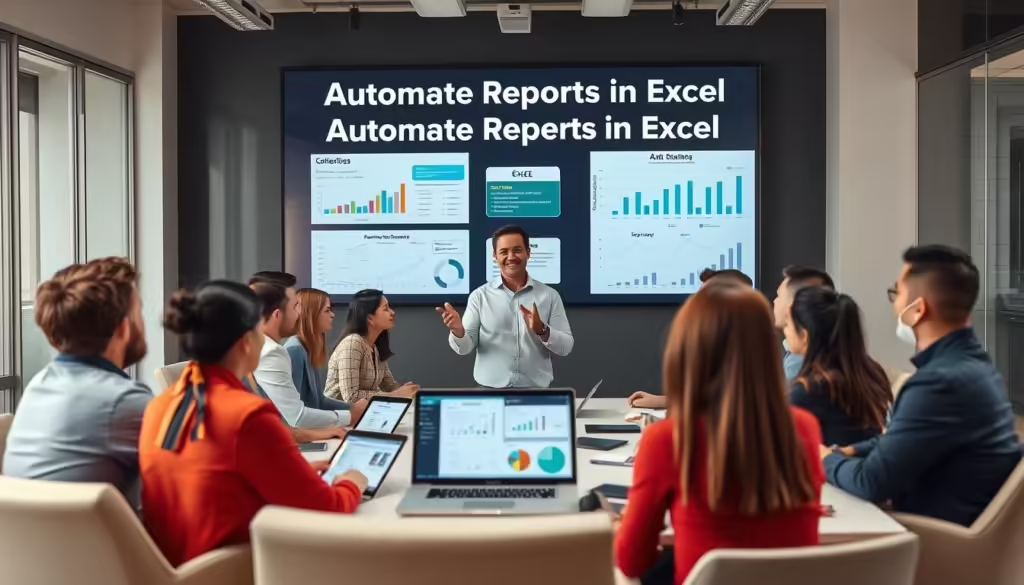
XLSTAT: Comprehensive Statistical Add-in
Unlock the full potential of your data analysis with XLSTAT, a powerful statistical add-in that seamlessly integrates with Microsoft Excel. This comprehensive tool offers over 200 statistical functions. It empowers users to conduct advanced text analysis, scenario analysis, and a wide range of other data-driven tasks.
Key Features of XLSTAT
XLSTAT’s extensive suite of features caters to the needs of market researchers, quality control experts, and scientific professionals. Some of the key functionalities include:
- Multivariate analysis, machine learning algorithms, and data mining tools for in-depth insights
- Intuitive data visualization options, including a variety of charts and graphs
- Robust text mining capabilities for extracting valuable insights from unstructured data
- Advanced time series analysis, smoothing, and forecasting techniques
Using XLSTAT for Advanced Data Analysis
With XLSTAT, users can seamlessly integrate sophisticated statistical analysis into their Excel workflow. The add-in offers a user-friendly interface, making complex procedures accessible to researchers and professionals across various industries. From conducting text analysis and scenario analysis to performing advanced regression, ANOVA, and nonparametric tests, XLSTAT empowers you to uncover meaningful patterns and relationships within your data.
“XLSTAT has been a game-changer for our research team. The add-in’s comprehensive features and intuitive design have streamlined our data analysis process, allowing us to make more informed decisions with confidence.”
Whether you’re working on market research, quality control initiatives, or scientific investigations, XLSTAT’s extensive capabilities can provide the insights you need. These insights can drive your business or research forward.
Data Analysis Tool for Excel
The Data Analysis Tool is a versatile add-in for Excel, offering a wide range of features. It significantly enhances data modeling and pivot table creation. This makes it essential for any data-driven professional.
Unique Features of This Add-in
The Data Analysis Tool for Excel has several unique features. These features set it apart from other data analysis solutions. Some of its standout capabilities include:
- Descriptive Statistics: Generate comprehensive statistical summaries of your data, including measures of central tendency, dispersion, and distribution.
- Hypothesis Testing: Conduct a variety of statistical tests, such as t-tests and ANOVA, to determine the significance of your findings.
- Regression Analysis: Perform linear, multiple, and polynomial regression analyses to uncover relationships between variables and make data-driven predictions.
Analyzing Data with This Tool
Using the Data Analysis Tool is straightforward. It can significantly streamline your data analysis workflow. Here’s a quick overview of how you can leverage this add-in:
- Install the Data Analysis Tool add-in from the Excel Add-ins store.
- Familiarize yourself with the various analysis tools and features available within the add-in.
- Organize your data in a clear and structured manner, ensuring it is ready for analysis.
- Utilize the add-in’s intuitive interface to create pivot tables, data models, and charts that provide valuable insights.
- Explore the advanced analysis capabilities, such as factor analysis and cluster analysis, to uncover hidden patterns and trends in your data.
By harnessing the power of the Data Analysis Tool, you can unlock a new level of data-driven decision-making. This enhances your business intelligence and market research efforts. Whether you’re working with data modeling or pivot tables, this add-in offers a comprehensive solution to streamline your data analysis tasks.
“The Data Analysis Tool has been a game-changer for our data analysis workflows. It’s intuitive, powerful, and has truly transformed the way we approach business intelligence.”
Tableau Public: Visualize Your Data
Tableau Public is a free, powerful tool for data visualization that works well with Microsoft Excel. It allows users to craft interactive dashboards and reports from their Excel data. Its drag-and-drop interface and real-time updates make turning data into stories and insights straightforward.
Tableau’s Integration with Excel
Tableau Public’s integration with Excel is a major advantage. Users can link their Excel spreadsheets to Tableau Public. This connection enables them to use both tools’ data analysis features. It simplifies the process of turning Excel data into engaging visualizations.
Creating Dashboards with Tableau Public
- Tableau Public offers a variety of chart types and visualization options. Users can pick the best format for their data and analysis.
- The tool’s drag-and-drop interface makes creating custom dashboards simple. Users can combine different visualizations on one canvas.
- Tableau Public’s real-time data updates ensure dashboards always show the latest information. This makes it perfect for making data-driven decisions.
By using Tableau Public, users can uncover valuable insights and trends. They can also share their findings effectively with others. Whether you’re an Excel expert or a data enthusiast, Tableau Public is essential for enhancing your data storytelling and forecasting skills.
“Tableau Public is a game-changer for data visualization. Its seamless integration with Excel and intuitive interface make it easy for anyone to create stunning, interactive dashboards that bring their data to life.”
Google Analytics Add-in for Excel
The Google Analytics Add-in for Excel is a transformative tool for digital marketers and analysts. It enables direct access and analysis of web traffic data within the familiar Microsoft Excel environment. This eliminates the need for manual data entry, offering real-time, secure access to critical metrics.
Accessing Google Analytics Data in Excel
The Google Analytics Add-in simplifies the process of importing web analytics data into Excel. It empowers users to craft custom reports and dashboards, merging this data with other business metrics. The add-in ensures data security, with features like user permissions and encryption.
Analyzing Web Traffic Efficiently
Excel’s capabilities are amplified by the Google Analytics Add-in, allowing for in-depth analysis of your data. It facilitates the creation of automated, refreshable reports that offer real-time insights into performance indicators. This streamlines your workflow, enabling quicker, more informed decision-making.
| Key Features | Benefits |
|---|---|
| Real-time data access | Eliminates the need for manual data entry, ensuring your reports are always up-to-date. |
| Secure data governance | Protects your sensitive information with user permissions and encryption. |
| Customizable dashboards | Create personalized reports that combine Google Analytics data with other business metrics. |
| Automated data refreshes | Stay on top of the latest trends and insights with hourly, daily, weekly, or monthly updates. |
Maximize your web analytics data’s potential with the Google Analytics Add-in for Excel. By integrating this tool into your workflow, you can harness text analysis and statistical analysis for more informed decision-making. This drives your business forward.
Conclusion: Making the Most of Free Excel Add-ins
The realm of data analysis has seen a significant transformation with the advent of free Excel add-ins. Tools like StatPlus and XLSTAT bring powerful statistical capabilities. Meanwhile, Power Query offers innovative data transformation features. These add-ins have fundamentally changed how we conduct spreadsheet-based analysis.
Recap of the Best Free Add-ins
This article has highlighted a variety of Excel add-ins for different analytical needs. The Analysis ToolPak offers a wide range of statistical functions. The Solver add-in helps users optimize their solutions. Additionally, Tableau Public’s integration with Excel enables the creation of stunning data visualizations.
The Google Analytics add-in simplifies the process of analyzing web traffic data. These add-ins collectively enhance the efficiency and effectiveness of data analysis.
Encouraging Continued Learning in Data Analysis
The need for data-driven insights is increasing, making it crucial for analysts to keep up with Excel add-in advancements. By using tools like data cleaning with Fuzzy Lookup and scenario analysis with the Solver add-in, analysts can enhance their skills. This continuous exploration and learning are key to improving productivity and making more informed decisions.
FAQ
What are Excel add-ins?
Excel add-ins are small programs that enhance Excel’s functionality. They offer additional features and tools. This can significantly improve productivity for both casual users and seasoned professionals.
Why use add-ins for data analysis?
Excel add-ins provide features beyond Excel’s default functions. They include advanced charting, statistical analysis, and data visualization. These tools help overcome common spreadsheet challenges and unlock deeper insights from data.
How can I install Excel add-ins?
To install Excel add-ins, open a workbook. Go to the Home tab and select Add-ins. Search for desired add-ins in the store, click Add, and agree to terms and conditions.
What are some popular free Excel add-ins?
Popular free add-ins include Advance Formula Environment, Power-user, Analystix Tools, Analysis ToolPak, Solver, Power Query, StatPlus, XLSTAT, and Data Analysis Tool for Excel.
What is the Analysis ToolPak, and how can it help with data analysis?
The Analysis ToolPak is a built-in Excel add-in. It provides powerful data analysis tools. These include features for statistical analysis, financial calculations, and data modeling.
How can the Solver add-in help with data analysis?
The Solver add-in is a powerful optimization tool in Excel. It helps users find optimal solutions for complex problems. It’s widely used in business for resource allocation, financial modeling, and production planning.
What are the key features of Power Query?
Power Query is a robust data transformation tool in Excel. It allows users to connect to various data sources, clean and reshape data, and perform complex transformations. It offers features for merging and appending data, removing duplicates, and creating custom columns.
What statistical analysis capabilities does StatPlus provide?
StatPlus is a comprehensive statistical analysis add-in for Excel. It offers a wide range of statistical tests, including t-tests, ANOVA, regression analysis, and non-parametric tests. It also provides tools for data visualization, time series analysis, and forecasting.
What advanced features does XLSTAT offer?
XLSTAT is a powerful statistical add-in that extends Excel’s analytical capabilities. It offers over 200 statistical functions, including multivariate analysis, machine learning algorithms, and data mining tools. XLSTAT provides features for data visualization, text mining, and time series analysis.
How can the Data Analysis Tool for Excel be used for data analysis?
The Data Analysis Tool for Excel offers a range of features for comprehensive data analysis. It includes tools for descriptive statistics, hypothesis testing, and regression analysis. It provides an intuitive interface for creating pivot tables, charts, and data models.
How does Tableau Public integrate with Excel for data visualization?
Tableau Public is a free data visualization tool that integrates seamlessly with Excel. It allows users to create interactive dashboards and reports from Excel data. It offers features like drag-and-drop functionality and a wide range of chart types.
What are the benefits of the Google Analytics Add-in for Excel?
The Google Analytics Add-in for Excel enables users to import and analyze web traffic data directly in Excel. It provides access to key metrics such as page views, bounce rates, and conversion rates. This allows users to combine Google Analytics data with other business metrics for comprehensive reporting and analysis.



